When viewing busts in the desktop app, they always appear very blurry. When inspecting them and setting the scale to 1:1 they always show as thumbnail size. Double checked the web ver and all images are full scale. The smoothing option does not change the quality.
Attachments
-
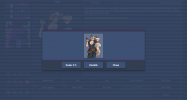 2023-06-06 13_33_29-Trials in Tainted Space desktop app.png293.1 KB · Views: 8
2023-06-06 13_33_29-Trials in Tainted Space desktop app.png293.1 KB · Views: 8 -
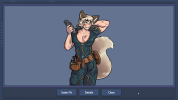 2023-06-06 13_36_30-Trials in Tainted Space - Vivaldi webapp.png730 KB · Views: 8
2023-06-06 13_36_30-Trials in Tainted Space - Vivaldi webapp.png730 KB · Views: 8 -
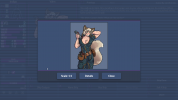 2023-06-06 13_36_58-Trials in Tainted Space - Vivaldi Webapp.png513.5 KB · Views: 7
2023-06-06 13_36_58-Trials in Tainted Space - Vivaldi Webapp.png513.5 KB · Views: 7 -
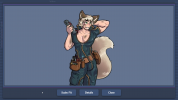 2023-06-06 13_37_43-Trials in Tainted Space desktop app.png188.2 KB · Views: 8
2023-06-06 13_37_43-Trials in Tainted Space desktop app.png188.2 KB · Views: 8

